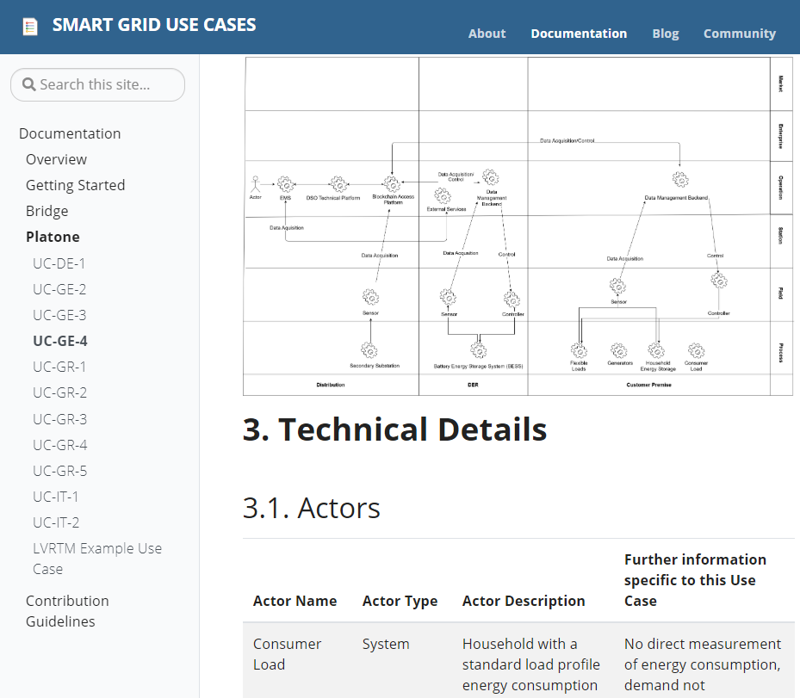Getting Started
Get access
If you do not have a GitHub account already, please sign up at GitHub.
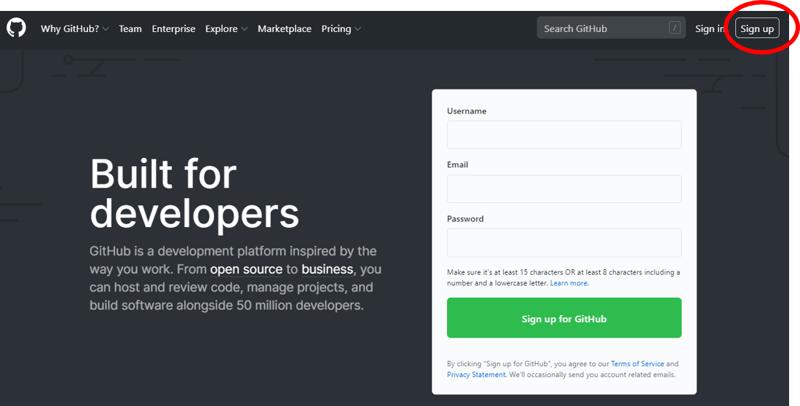
There are two ways to contribute to the use case repository:
- requesting direct write access to the repository (beginner friendly)
- creating a fork of the repo and sending a pull request (advanced)
Requesting direct write access
Write a mail to the repository manager (smartgridusecases@gmail.com) and indicate your github account name as well as the type of use cases that you would like to contribute:
- Excel
- XML
- MarkDown
We will give you write access to the repository. Please check your inbox for an invitation link to the repository.
Pull request
The advantage of this method is that you do not need to request access prior to creating / editing use cases.
Create a fork of a repository depending on the type of use case, by clicking the button in the top right corner:
- Excel (https://github.com/smart-grid-use-cases/excel2xml-input)
- XML (https://github.com/smart-grid-use-cases/xml2md-input)
- MarkDown (https://github.com/smart-grid-use-cases/github-pages)
Then, apply your changes and send us a new pull request.
Upload Your Use Case File
Currently, we support three different input formats:
- Excel
- XML
- Markdown
Excel
First, you can download an Excel template file to prepare your use case.
Then, sign in at github and follow this link.
Currently, every research project has its own folder. New use cases can be added to the folders by dropping the Excel files in the browser windows when you are in the associated project folder. If there are use case diagrams associated to the Excel file, please drop them in the same folder as the Excel file and insert the image names in the URI field in Excel.
To create new folders, the easiest way is to create the folder including a new Excel use case on your local computer first. Then, you can drop this folder including the Excel file into the browser window.
Instead of directly dropping files in the browser window, you can also click “Add file” and then “Upload files”.
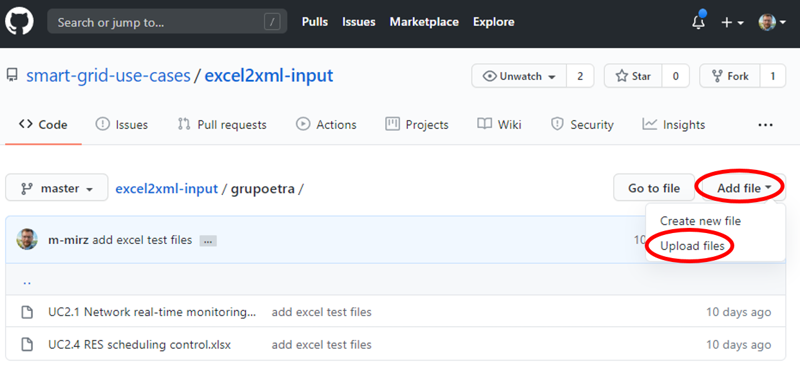
Drag your Excel file into the browser.
If you like, you can leave a message to describe your change (optional).
Finally, click “commit changes”.
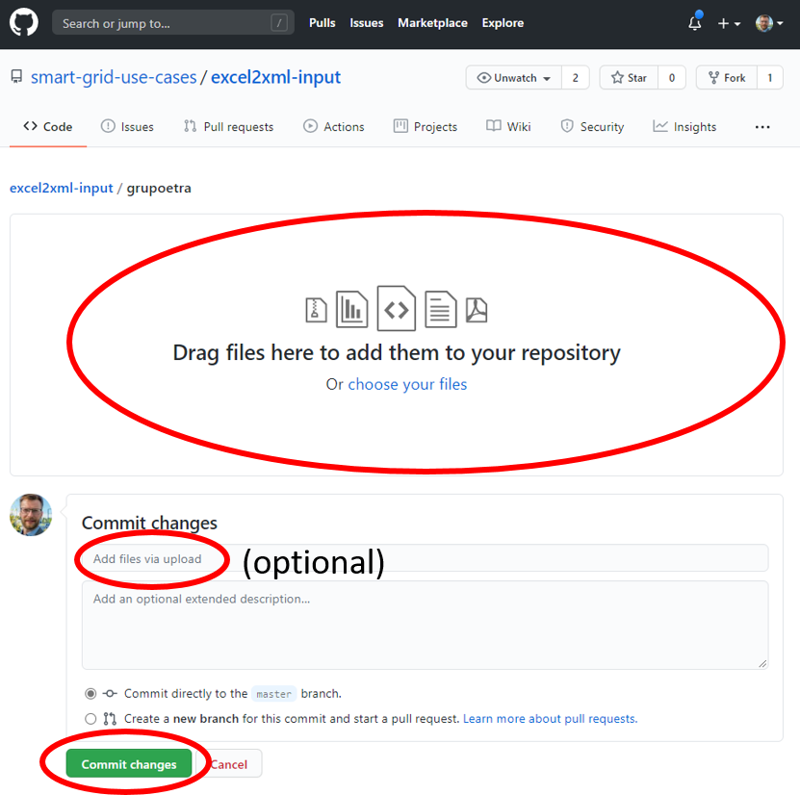
XML
To upload XML files, sign in at github and follow this link.
Then, you can upload the file as described for Excel use-case files.
You can also edit use cases directly in your browser. Just click on a use case and after that the pen icon in the top right. After editing the document, you need to commit your changes in the bottom of the page.
Markdown
To upload Markdown files, sign in at github and follow this link.
Then, you can upload the file as described for Excel use-case files.
You can also edit use cases directly in your browser. Just click on a use case and after that the pen icon in the top right. After editing the document, you need to commit your changes in the bottom of the page.
Check the Website
Go to the Use Case section of the website.
Processing the changes may take some minutes.
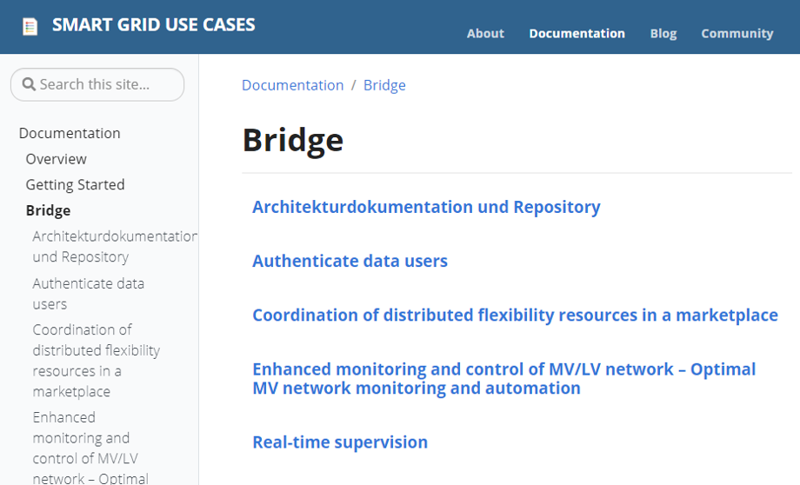
You can also add diagrams if you upload them in a common image format, e.g. .png.